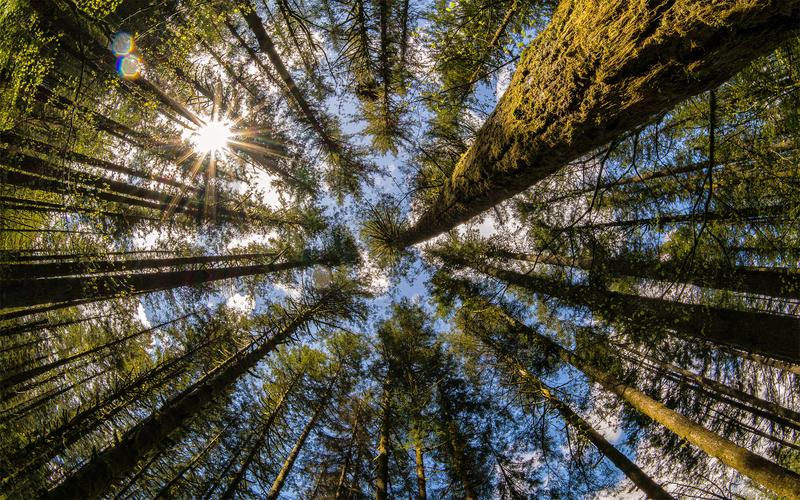7 Effective Ways to Check the Health of Your Hard Drive
Do you know that a hard drive failure can result in disastrous consequences for your data and your system? As an essential component of your computer system, it is vital to regularly check the health of your hard drive. By implementing the following seven effective ways, you can prevent severe data loss and extend the lifespan of your hard drive.
1. S.M.A.R.T. Monitoring
Self-monitoring, analysis, and reporting technology (S.M.A.R.T.) is an early warning system that provides a comprehensive analysis of your hard drive’s health. S.M.A.R.T. software automatically detects unusual and anomalous behavior such as high temperature, slow performance, or shock and alerts you before they cause data loss. Many free and paid tools are available online that let you easily access the S.M.A.R.T. status of your hard drive.
2. Check for Unusual Sounds
A distinct sound indicates that your hard drive’s mechanical components are failing. When running, a hard drive produces audible clicking or grinding sounds. If your hard drive starts making loud, unusual noises, it may indicate impending failure.
3. Disk Cleanup
Disk cleanup is crucial to maintain your hard drive’s performance and longevity. This process scans your hard drive for unwanted data, including temporary files, recycle bin contents, and other data stored in the cache. An accumulation of such data can cause your hard drive to become sluggish and affect its overall performance. Therefore, performing regular disk cleanup can enhance your hard drive performance.
4. Defragmentation
Defragmentation is the process of organizing your hard drive’s fragmented data into a contiguous block. As a result, it takes less time for the read/write head to access the required data on a hard drive. By completing a defrag regularly, you can maintain your hard drive’s performance and extend its lifespan.
5. Utilize a Disk Checking Tool
Windows has an inbuilt disk checking tool that can scan and repair bad sectors on your hard drive. To access it, open the Command Prompt and type ‘CHKDSK /F’ followed by the drive letter. Once the scan is complete, the tool will attempt to repair any bad sectors on your drive.
6. Temperature Monitoring
While it may seem like a trivial consideration, your hard drive’s temperature is another vital component to consider. High temperatures can cause severe damage to your hard drive, resulting in data loss. Hence, you can utilize a temperature monitoring tool to check the temperature of your hard drive and adjust the cooling components accordingly.
7. Use Anti-Virus and Anti-Malware Software
Lastly, malware and virus infections can severely damage your hardware components, including your hard drive. Malware can cause hard drive corruption, data loss, and even slow down your system’s performance. Therefore, it is wise to install anti-virus and anti-malware software and keep it up-to-date.
Conclusion
Regularly checking the health of your hard drive can prevent severe data loss and extend its lifespan. Utilize these seven effective ways to maintain your hard drive’s performance and avoid costly repairs. By keeping your hard drive running smoothly, you can save yourself time, money, and the unnecessary loss of your critical data.