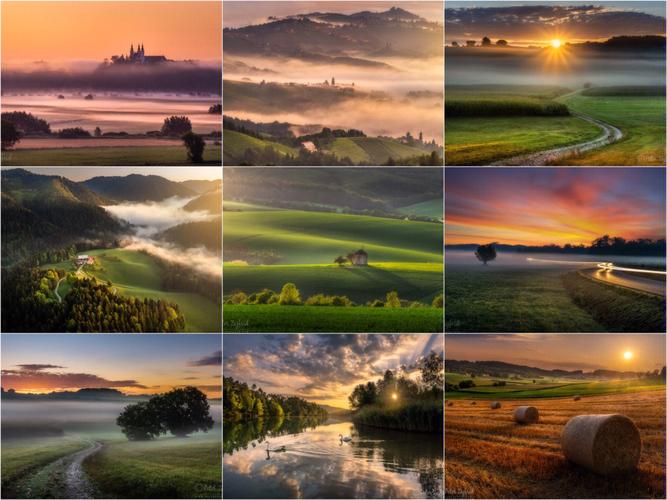Maximizing Your Capabilities in Xcode: Tips and Tricks from the Pros
As a developer, you know that Xcode is an indispensable tool for iOS and macOS app development. However, if you’re like most developers, you may not be using Xcode to its full potential. In this article, we’ll share tips and tricks from the pros to help you maximize your capabilities in Xcode.
1. Customize Your Workspace
One of the best ways to optimize Xcode for your workflow is to customize your workspace. You can arrange the interface to suit your preferences, adjust the position and size of panes, and hide or reveal tools as necessary.
To customize your workspace, go to the View menu and select “Customize Toolbar.” From there, you can add or remove toolbar items, enabling quick access to the tools you use most often. In addition, you can use the Assistant Editor to show multiple panes of the same file or different files side by side, enhancing your productivity.
2. Use Code Snippets
Xcode comes with a library of code snippets, which are templates you can use to speed up your coding. Code snippets can include anything from properties and methods to complete blocks of code.
To use a code snippet, simply type the snippet shortcut and press Tab. Xcode will expand the snippet into the full code block, saving you valuable time. You can also create your own custom code snippets to suit your needs.
3. Take Advantage of Keyboard Shortcuts
Another way to save time and increase your efficiency in Xcode is by using keyboard shortcuts. Xcode offers a vast array of built-in keyboard shortcuts that you can use to perform common tasks quickly.
To view all the keyboard shortcuts available in Xcode, go to the Help menu and select “Xcode Shortcuts.” From there, you can search for shortcuts by name or description. You can also customize keyboard shortcuts to your liking.
4. Use Git Integration
Git is a powerful version control system that enables you to manage your code changes effectively. Xcode has built-in Git integration, which allows you to check out, commit, and push changes without leaving Xcode.
To use Git in Xcode, select your project in the Project Navigator, go to the Source Control menu, and choose “Create Working Copy.” From there, you can manage your Git repository directly in Xcode, simplifying your workflow.
5. Debug Your Code with LLDB
Debugging is an essential part of software development. Xcode comes with LLDB, a powerful debugging tool that allows you to interactively debug your code.
To use LLDB, set breakpoints in your code and run your app in debug mode. When the breakpoint is hit, you can inspect the state of your app and step through code to pinpoint issues. You can also use LLDB commands to examine variables and objects in your code.
Conclusion
By customizing your workspace, using code snippets, leveraging keyboard shortcuts, integrating with Git, and debugging with LLDB, you can maximize your capabilities in Xcode and take your development skills to the next level. Keep these tips and tricks in mind as you work on your next project in Xcode, and you’ll be sure to see a significant boost in productivity and efficiency.