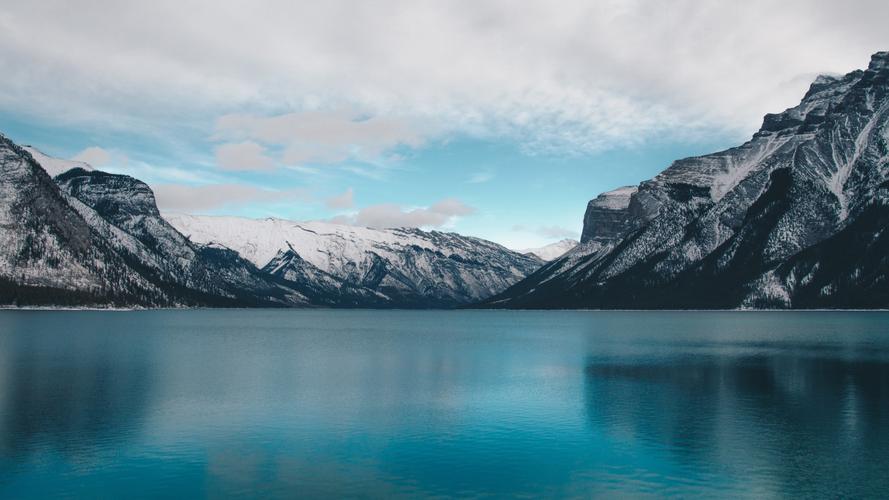How to Update Your Venmo Contact Information
Are you using Venmo to send and receive payments but recently changed your phone number or email address? Keeping your contact information up to date is important to ensure a seamless user experience and avoid missing out on important notifications. In this article, we’ll walk you through the steps to update your Venmo contact information in just a few clicks.
Step 1: Open Settings
First, open your Venmo app and log in to your account. Once you’re in, click on the three-line icon located in the top left corner of the screen to access the main menu. Scroll down and click on “Settings”.
Step 2: Update Your Phone Number
If you need to update your phone number, click on “Phone Number” under the “Identity” section. Here, you can edit your current phone number or add a new one. Confirm the changes and Venmo will send you a verification code to verify your new number. Once you receive the code, enter it into the app and your phone number will be updated.
Step 3: Update Your Email Address
To update your email address, click on “Email” under the “Identity” section. Here, you can edit your current email address or add a new one. Confirm the changes and Venmo will send you a verification email to verify your new address. Once you receive the email, click on the link provided to confirm the update.
Step 4: Update Your Profile Picture and Username
While you’re updating your contact information, you may also want to update your profile picture and username. To do so, click on “Edit” under “Profile” on the settings page. Here, you can change your display name and profile picture as well.
Conclusion
Keeping your Venmo contact information up to date is crucial to ensure a seamless experience and avoid missing any important notifications. Follow the simple steps outlined above to update your phone number, email address, profile picture, and username in a matter of minutes. With just a few clicks, you’ll be back on track and ready to make payments with ease.