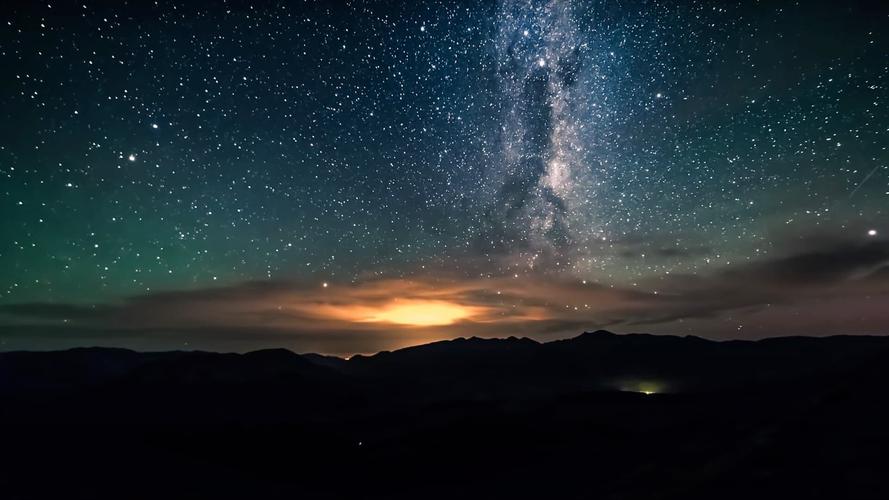A Step-by-Step Guide to Using a Personal Goal Setting Template in Excel
Setting goals is an essential step to achieving success in any aspect of life, be it personal or professional. To achieve a goal, it needs to be specific, measurable, achievable, relevant, and time-bound. This SMART formula can help in creating effective goals and tracking progress. Excel is a powerful tool that can assist in creating personalized goal setting templates, tracking progress, and achieving goals. In this article, we’ll guide you through the process of using a personal goal-setting template in Excel.
Step 1: Determine Your Goals
Before creating a personal goal-setting template in Excel, you need to determine your goals. It’s crucial to have a clear understanding of what you want to achieve. Start by brainstorming and writing down your short-term and long-term goals. Be specific and precise in defining your goals by using measurable terms. For instance, instead of writing “lose weight,” write “lose ten pounds by August 1st, 2022.”
Step 2: Create a Personal Goal Setting Template in Excel
Once you’ve determined your goals, it’s time to create a personal goal setting template on Excel. Start by opening a new Excel document and selecting the “Blank Workbook” option. On the first sheet, create a table with the following column headers: Goal Name, Goal Description, Deadline, Start Date, End Date, Progress, and Status. In the “Goal Name” column, write the name of your goal. In the “Goal Description” column, write the description of the goal. In the “Deadline” column, set the deadline for achieving the goal. In the “Start Date” column, write the date when you started working on the goal. In the “End Date” column, write the date when you achieved the goal. In the “Progress” column, track your progress by using percentages. In the “Status” column, write the status of the goal, whether it’s in progress, achieved, or abandoned.
Step 3: Update Your Personal Goal Setting Template
Once you’ve created the personal goal-setting template, it’s time to update it regularly. Update your progress and status every week or once a month. This will help you stay on track, measure your progress, and make adjustments if necessary.
Step 4: Analyze Your Progress and Make Adjustments
Review your progress regularly and analyze the data in your personal goal-setting template. This will help you identify areas where you’re excelling and where you need to improve. Make adjustments accordingly to improve your chances of achieving your goals.
Conclusion
Using a personal goal-setting template in Excel can be a game-changer in achieving success in your personal and professional life. Follow these steps to create a personalized goal-setting template and track your progress. By setting specific goals, creating a plan, and tracking your progress, you can achieve anything you set your mind to. Happy goal-setting!