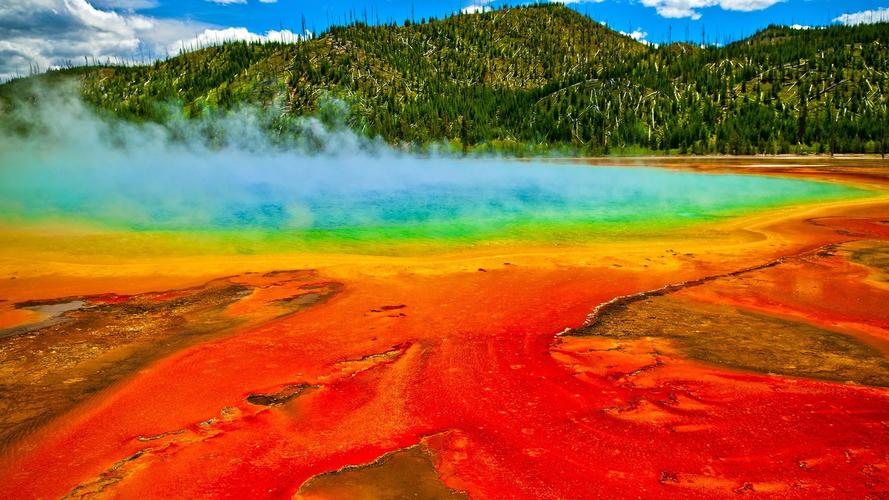How to Fix Invalid Configuration Information Error: A Step-by-Step Guide
Have you ever encountered a pop-up message that reads ‘Invalid Configuration Information Error’ while starting your computer system? This error message indicates that some important system settings are missing or incorrect. It could be frustrating, especially if you’re in the middle of a critical task. However, you don’t have to panic. In this article, we’ll walk you through the steps to solve this issue effectively.
Understanding the Invalid Configuration Information Error
The Invalid Configuration Information Error is usually caused by a system hardware failure or software misconfiguration. When your computer system fails to access the essential system files due to any of these reasons, it generates this error message. It could also occur after a system update or upgrade.
Step-by-Step Guide to Fix the Invalid Configuration Information Error
Here are the steps to fix the Invalid Configuration Information Error.
Step 1: Check Hardware Components
The first step is to check the hardware components of your computer system. Ensure that all the cables, cards, and other peripheral devices are correctly connected. If there is any hardware malfunctioning causing this error, you must fix or replace it.
Step 2: Check BIOS Settings
The next step is to check the BIOS settings. BIOS stands for Basic Input-Output System, and it manages communication between hardware components and the operating system. Access the BIOS settings and check if the system date and time are correct. Reset the BIOS configuration to default, and restart your system.
Step 3: Reinstall Operating System
If the above steps don’t work, you may need to reinstall the operating system. Before you do this, ensure that you have backed up all your important data. Insert the installation disk and follow the prompts to reinstall the operating system. This will replace all the missing or corrupted system files and settings.
Conclusion
The Invalid Configuration Information Error can be frustrating, but the above steps can help you fix it effectively. Always ensure that your system hardware is in good condition, and your BIOS settings are correctly configured. If the error persists, you may need to reinstall the operating system. By following these steps, you can get back to your critical tasks without any interruption.