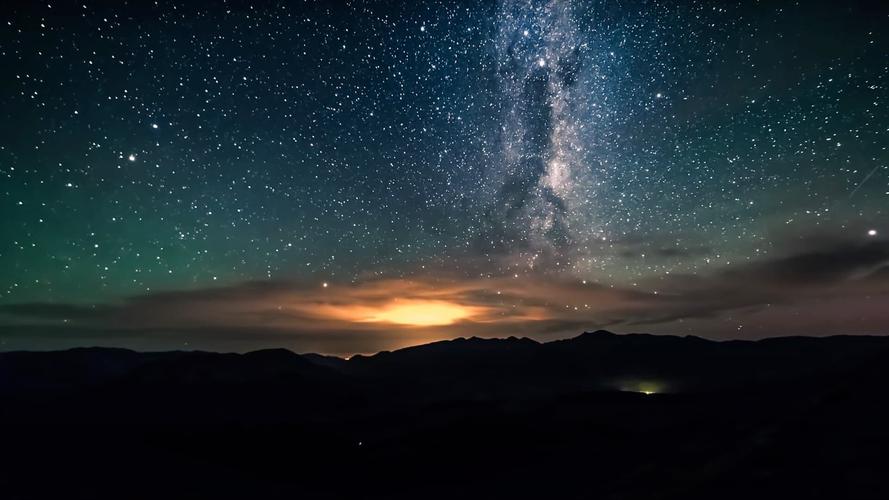Mastering the Art of Deleting Apps on Your iPhone: A Step-by-Step Guide
Introduction: Understanding the Importance of Deleting Apps on Your iPhone
Your iPhone is an essential device that you likely depend on every day. Whether you use it for work, communication, entertainment, or staying connected with loved ones, it’s vital to keep your iPhone organized and free from clutter. Deleting unused or unnecessary apps is one way to enhance your iPhone’s performance, increase storage, and make it more efficient. In this article, we’ll take a close look at effective ways to delete apps from your iPhone and gain mastery of this process.
Body: Step-by-Step Guide to Deleting Apps on Your iPhone
Step 1: Locate the App You Want to Delete
The first step in deleting an app from your iPhone is locating it. You can check your home screen or your app library to see all the apps installed on your iPhone. Once you spot the app you want to delete, tap and hold the app icon until it starts shaking.
Step 2: Press “X” and Confirm the Delete Button
After you press the app and it starts shaking, an “X” button will appear in the corner of the app icon. Tap the “X” button, and a prompt will appear, asking you to confirm the deletion. Tap “Delete” to remove the app from your iPhone. If the app comes with associated data, you can choose whether to delete it or keep it on your device.
Step 3: Check Storage Space and Optimize Settings
Deleting apps from your iPhone can help you free up storage space and optimize your device’s performance. You can also check which apps take up more storage space and take steps to reduce their footprint. Go to “Settings,” select “General,” and then choose “iPhone Storage.” Here, you’ll see an overview of all the apps on your iPhone, how much storage they consume, and options to offload or delete the app data.
Conclusion: Mastering the Art of Deleting Apps on Your iPhone
Deleting apps on your iPhone can feel daunting, especially if you’re not sure where to start. However, with this step-by-step guide, you’ll be able to remove unwanted apps with ease and keep your device running smoothly. By optimizing your iPhone’s storage and performance, you can enhance your overall user experience and make the most of your device. So, go ahead and declutter your iPhone today and boost your digital productivity and organization!