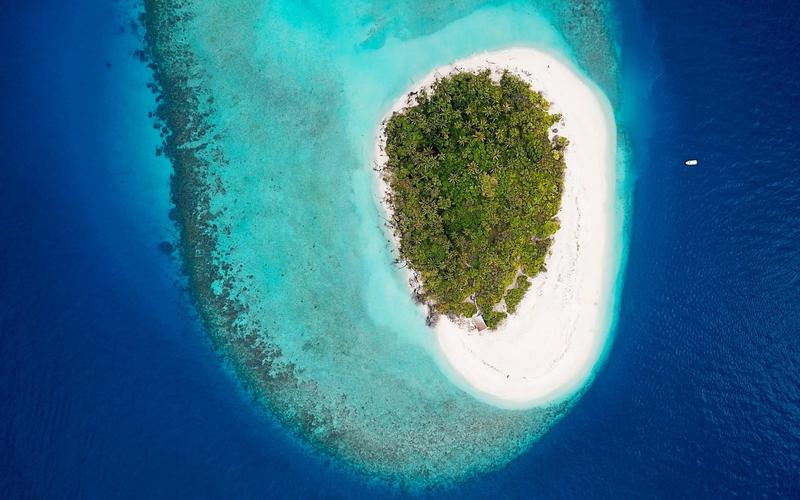Maximizing Your Business Analysis Efficiency: Tips on How to Effectively Use Excel
As a business analyst, Excel is an indispensable tool that helps to analyze data, create visualizations, and communicate findings to stakeholders. However, utilizing Excel can be overwhelming without the right skills and knowledge. In this blog post, we will share some tips on how to effectively use Excel and maximize your business analysis efficiency.
1. Keyboard Shortcuts
One of the most efficient ways to increase your Excel productivity is by learning keyboard shortcuts. These shortcuts can significantly reduce the time spent on repetitive tasks. For example, instead of using your mouse to highlight a range of cells, simply press ‘Shift + Arrow’ to select the desired cells quickly. To cut, copy, or paste, use the keyboard shortcuts ‘Ctrl + X,’ ‘Ctrl + C,’ and ‘Ctrl + V,’ respectively. These shortcuts can save you a considerable amount of time in the long run.
2. Formatting Cells
Formatting cells can be a tedious task, but it’s crucial for presenting data in a clear and organized manner. To format a cell, select it and right-click to go to the ‘Format Cells’ option. Here, you can choose from various formatting options, including number, currency, date, and time formats. You can also add borders, shading, and font styles to make your data more visually appealing and stand out.
3. Pivot Tables
Pivot tables are powerful tools for analyzing data quickly and efficiently. They allow you to summarize and analyze large datasets, making it easier to identify trends and patterns. To create a pivot table, highlight the data you want to analyze and go to ‘Insert PivotTable.’ From there, you can choose the fields you want to use for the analysis and the type of analysis you want to perform.
4. Conditional Formatting
Conditional formatting is a useful Excel feature that allows you to highlight cells that meet specific criteria automatically. For example, you can set up a conditional formatting rule to highlight cells that contain values greater than a specific number or cells that contain duplicate values. This feature can help you quickly identify important insights and patterns within your data.
5. Macros
Macros are automated scripts that allow you to perform repetitive tasks quickly and efficiently. You can record a macro to automate a specific task, such as formatting cells, sorting data, or creating charts. Once you have recorded the macro, you can assign it to a keyboard shortcut or a button to execute it whenever you need it.
In conclusion, mastering Excel can significantly increase your business analysis efficiency and productivity. By learning keyboard shortcuts, formatting cells, using pivot tables, applying conditional formatting, and utilizing macros, you can become an Excel expert in no time. With these tips, you will be able to analyze data more efficiently, create more compelling visualizations, and communicate the insights more clearly to your stakeholders.