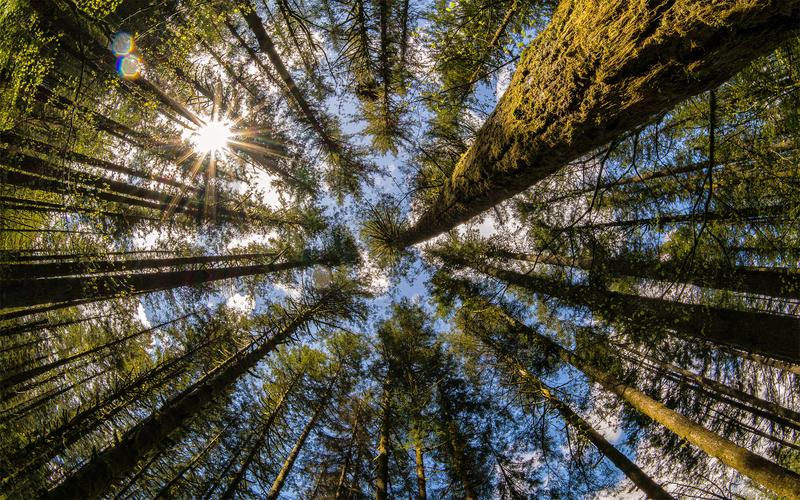Maximizing Your Productivity with Google Apps Script in Less Time
Google Apps Script is a versatile platform that allows you to automate tasks and customize your workflows. However, mastering this tool can be a daunting task, especially if you are new to programming. In this article, we’ll explore some ways to help you use Google Apps Script efficiently and effectively.
Understanding Google Apps Script
Google Apps Script is a simple scripting language based on JavaScript. It’s integrated into Google’s suite of products, including Google Drive, Sheets, and Slides. Apps Script gives you access to a wide range of Google’s APIs, allowing you to automate tasks, create custom functions, and build add-ons that extend the functionality of Google’s products.
Apps Script also lets you create standalone web applications that interact with Google’s products. You can use HTML, CSS, and JavaScript to create a user interface for your application that interacts with Google Apps Script via HTTP requests.
Apps Script makes it easy to create custom workflows that automate repetitive tasks, saving you time and increasing your productivity.
Creating a Custom Workflow
One of the main benefits of using Google Apps Script is the ability to create custom workflows that automate tasks. Here are some ways to get started:
1. Automate your email responses
If you find yourself responding to the same emails over and over again, you can use Google Apps Script to automate your responses. You can create a script that automatically replies to emails based on specific criteria, like the subject line or the sender.
2. Sync data between Google Sheets and other applications
Google Sheets is a powerful tool for creating spreadsheets, but what if you need to use that data in other applications? With Google Apps Script, you can create scripts that automatically sync data between Sheets and other applications, like Salesforce or HubSpot.
3. Create custom add-ons
Google Apps Script lets you create custom add-ons that extend the functionality of Google’s products. For example, you can create a custom add-on for Google Sheets that adds a feature to automatically calculate sales tax based on the customer’s location.
Tips for Using Google Apps Script
To make the most of Google Apps Script, here are some tips to keep in mind:
1. Use libraries
If you find yourself writing the same code over and over again, consider using libraries. Libraries are a collection of reusable code that you can reference in your scripts.
2. Use the Logger
The Logger is a tool within Google Apps Script that allows you to log messages, warnings, and errors. It’s a useful debugging tool that can help you track down issues in your code.
3. Use triggers
Triggers are a powerful feature of Google Apps Script that allows you to automate tasks at specific times, like every hour or every day. You can create triggers that execute scripts at specific times or based on specific events, like when a new email arrives in your inbox.
Conclusion
Google Apps Script is a powerful tool that can help you automate tasks, customize workflows, and create custom add-ons. By following the tips outlined in this article, you can use Google Apps Script efficiently and effectively, saving time and increasing your productivity. Whether you’re a beginner or an experienced programmer, Google Apps Script is a versatile tool that can help you achieve your goals.