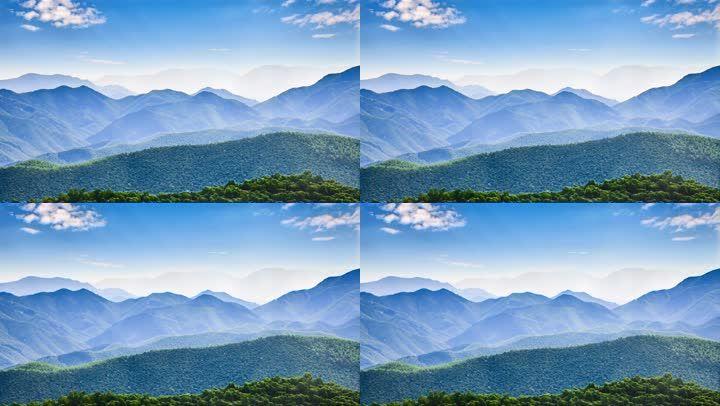Say Goodbye to Unused Apps: How to Delete Apps on Your iPhone
In this day and age where we rely heavily on our smartphones, it’s easy to accumulate a plethora of apps. However, not all apps are useful or even necessary. Soon, you realize that you’ve cluttered your phone’s storage with apps that you hardly ever use. So, what do you do next? In this article, we’ll guide you through the process of deleting apps on your iPhone.
Firstly, it’s important to note that deleting an app removes it from your iPhone; you won’t be charged again for apps you’ve already purchased, but you might lose all saved data. Therefore, before deleting an app, ensure that you’ve backed up any necessary data, such as game scores or passwords.
So, how do we delete apps? There are two ways – one way is from the home screen, and the other is from the settings app.
To delete apps from the home screen, locate the app you want to delete and press and hold its icon. Eventually, all the apps on your screen will start to wiggle, and a small “x” will appear on the corner of the app icons. Tap the “x” on the app you want to delete, and click on ‘delete’ when prompted.
Alternatively, you can also delete apps from the Settings app. Go to Settings > General > iPhone Storage. Here, you can see a list of all the apps on your phone sorted by size. Select the app you want to delete, and tap ‘Delete App’ on the next screen. If you change your mind, you can always reinstall the app by visiting the App Store.
But what about native apps that you can’t delete, like the App Store or Camera? While you can’t delete them, you can remove them from your home screen. Go to Settings > General > Restrictions. Here, you can disable some native apps, effectively hiding them from your home screen.
In conclusion, decluttering your iPhone by deleting unused apps is essential for keeping things organized and freeing up space. By using the methods we’ve shared, you can easily delete apps that you no longer need and keep your iPhone running smoothly. Remember to always back up data before deleting an app, and enjoy your newfound organization.