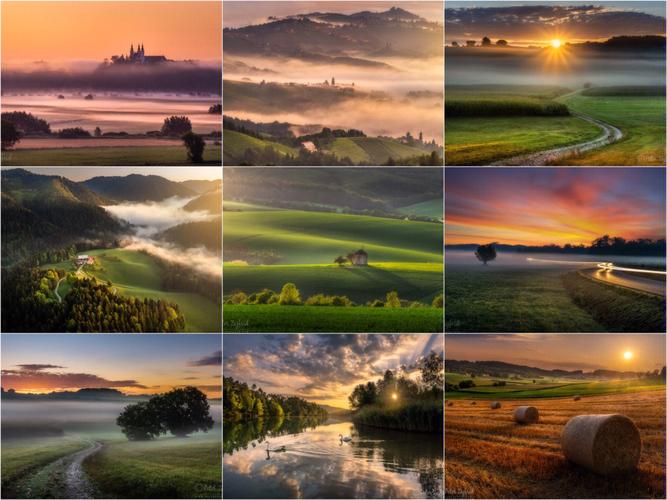Tips for Cleaning My Computer: A Guide to Keeping Your Device Running Smoothly
Have you ever experienced the frustration of using a slow and unresponsive computer? If so, you’re not alone. Over time, our devices accumulate clutter, junk files, and other unwanted data that can significantly impact their performance. In this guide, we’ll provide you with essential tips for cleaning your computer and keeping it running smoothly.
1. Delete Unwanted Files
The first step in cleaning your computer is to get rid of any unwanted files. These can include old documents, temporary files, browser history, and more. Deleting these files not only frees up valuable storage space but can also improve your computer’s overall performance. You can quickly eliminate unwanted files by using the built-in Disk Cleanup tool on Windows or the Optimized Storage feature on a Mac.
2. Remove Unnecessary Programs
Over time, you may have installed numerous programs that you no longer use. These programs take up valuable resources and can slow down your computer. To remove them, open your computer’s control panel and navigate to the “Programs and Features” section. From there, you can easily uninstall any unwanted programs and free up valuable resources.
3. Disable Auto-Start Programs
Many programs automatically start when your computer boots up. While some of these programs may be useful, others can slow down your device and impact its performance. You can easily disable auto-start programs by navigating to the Task Manager on Windows or the System Preferences on a Mac.
4. Clean Your Registry
Your computer’s registry contains essential information about the software and hardware on your device. Over time, this registry can become cluttered, leading to errors and other performance issues. To clean your registry, you can use a third-party tool such as CCleaner, which can scan your registry for errors and fix them quickly.
5. Update Your Software and Drivers
Outdated software and drivers can cause a range of performance issues on your computer. It’s essential to regularly check for updates to your operating system, installed programs, and device drivers. Doing so can help you address any performance issues and keep your device running smoothly.
Conclusion
Keeping your computer running smoothly requires ongoing maintenance and cleaning. By regularly deleting unwanted files, removing unnecessary programs, disabling auto-start programs, cleaning your registry, and updating your software and drivers, you can improve your device’s performance and avoid frustrating slowdowns. So, take the time to perform these tasks regularly, and enjoy a fast and responsive computer!