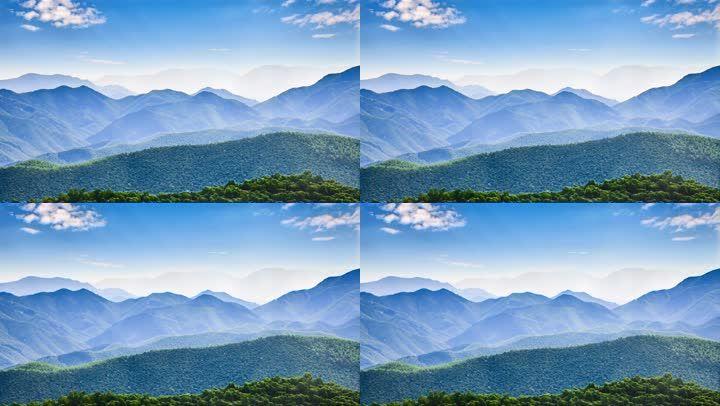What to Do When Your Computer Won’t Turn On: Troubleshooting Tips and Tricks
If you’re experiencing computer problems and your computer won’t turn on, don’t panic. There are a variety of reasons why your computer might not be starting up, but the good news is that most of them can be fixed with a few simple troubleshooting steps.
Step 1: Check Your Power Source
One of the first things to consider when your computer won’t turn on is your power source. Ensure that your computer is properly plugged in and the power outlet is working by testing it with another device. A failing battery or power supply can also cause startup issues, so keep that in mind. If the outlet and connections are good, proceed to step two.
Step 2: Disconnect External Devices
If your computer still won’t turn on after checking your power source, disconnect all external devices and try again. This includes any peripherals connected to your computer, such as printers, scanners, or USB drives. Sometimes these devices can interfere with the startup process and prevent the computer from booting up properly.
Step 3: Boot in Safe Mode or Recovery Mode
If your computer still won’t turn on after disconnecting external devices, you can try booting in safe mode or recovery mode. Safe mode starts your computer with a limited set of drivers and services, which can help identify and solve startup issues. Recovery mode allows you to restore your computer to a previous state or run diagnostic tests to find and fix problems.
Step 4: Check for Hardware Issues
If your computer still won’t turn on after trying steps one to three, you may have a hardware issue. This can include a faulty hard drive, damaged memory, or a broken motherboard. If your computer is under warranty, you should contact the manufacturer for assistance. If not, you’ll need to take your computer to a professional repair shop.
Conclusion
In conclusion, having your computer not turn on can be a frustrating experience, but there are a few things you can do to troubleshoot the issue. Check your power source, disconnect external devices, and try booting in safe mode or recovery mode. If all else fails, you may have a hardware issue that requires professional assistance. By following these tips, you can get your computer up and running in no time.