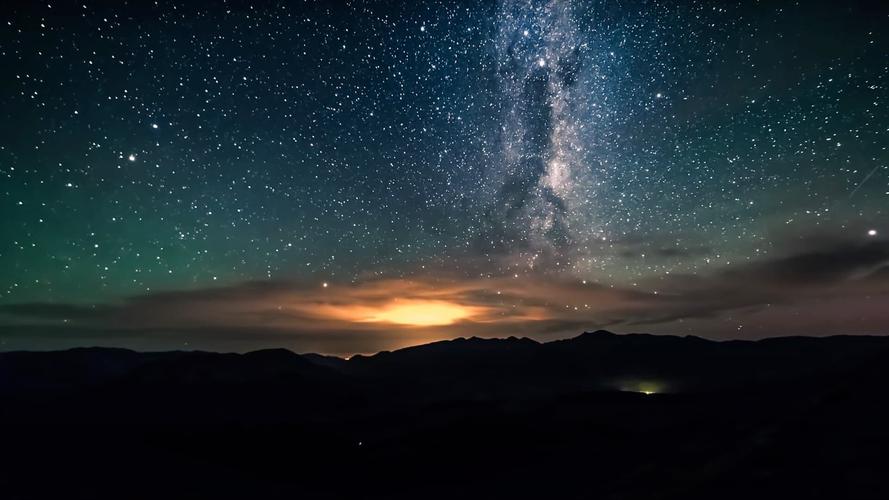Why is my Wireless Capability Turned Off? Troubleshooting Tips to Fix the Issue
Are you having trouble connecting to your wireless network because your device’s wireless capability is turned off? This is a common problem that can result from a variety of causes, including hardware and software issues or signal interference. Fortunately, in this article, we’ll go over some tried-and-true troubleshooting tips to help you fix the problem and get back online.
Check Your Wi-Fi Button
The first step is to check if the wireless capability on your device has accidentally been turned off. Many laptops and smartphones have a hardware button or switch that toggles the Wi-Fi on and off. Look for the Wi-Fi icon on your device, and if there is a button or switch nearby, make sure it is in the “on” position.
Reboot Your Device and Router
If the Wi-Fi button isn’t the issue, the next step is to reboot your device and router. Often, a simple reset can clear up connection problems. Turn off your device and unplug your router from the power source. Wait for 30 seconds before turning your router and device back on. Also, make sure you have a strong signal from your router.
Update Your Network Adapter Driver
If the above steps don’t work, the cause of the issue might be outdated network adapter drivers. To fix this, you can update your drivers manually or use a third-party tool to help you do it automatically. Updating to the latest drivers can often improve performance and fix compatibility issues.
Check for Signal Interference
If your wireless capability is still turned off, there may be signal interference from other devices. Devices such as microwaves, cordless phones, and other electronics that use similar frequencies as Wi-Fi can cause interference that can disrupt your connection. Try moving your router away from these devices or switching to a different wireless channel on your router’s settings panel.
Conclusion
In conclusion, a turned-off wireless capability can be a frustrating problem with several possible causes. However, by following the troubleshooting tips outlined in this article, you can overcome this issue effectively. Check your Wi-Fi button, reboot your device and router, update your network adapter driver, and check for signal interference. By applying these tips, you can be sure that your device will connect to the internet with no problems, allowing you to go about your daily activities uninterrupted.